How to generate API Key on KS Pay
Generating an API Key is a crucial step for enabling secure access to platform services and allowing your applications to communicate efficiently. Whether you're building a new app or integrating additional features, an API Key provides a unique identifier that grants controlled access to various resources and functionalities.
Step 1: Log In to your Kalp Studio Account
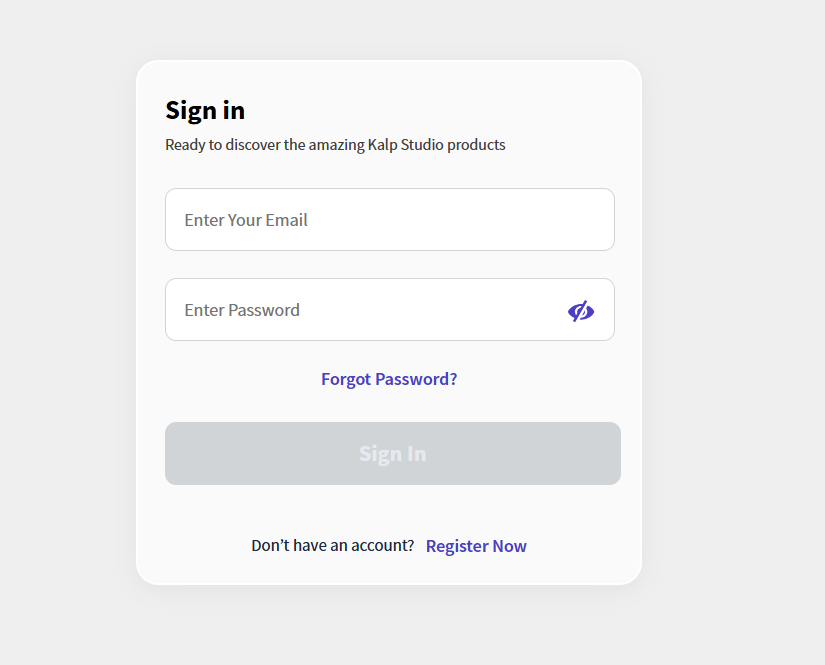
-
Navigate to the Kalp Studio sign-in page: Enter the URL for the Kalp Studio login page
-
Enter your email address: Locate the "Enter Your Email" field on the sign-in form and enter your registered email address.
-
Enter your password: Find the "Enter Password" field and type in your Kalp Studio account password.
-
Click "Sign In": Once you have entered your credentials, click the "Sign In" button to access your Kalp Studio account.
Step 2: Navigating to the Applications Section
-
Locate the Sidebar Menu: Once logged in, you will see a navigation menu on the left side of the screen.
-
Click "Applications": Find the "Applications" icon in the sidebar menu and click on it. This will take you to the Applications section.
-
View Your Services: In the Applications section, you can see a list of services, products and apps you subscribed to.

Step 3: Accessing KS Pay from Kalp Studio Dashboard
-
Once logged in to your Kalp Studio account, navigate to the Dashboard.
-
From the Dashboard, click on KS Pay to be redirected to the KS Pay application page.
-
Here, you'll have direct access to all KS Pay features without the need for additional login steps.

Step 4: Access the App Registration Page
-
Once logged in, you will be taken to your dashboard. If you haven’t registered any apps yet, the page will display a prompt saying, "You have not registered any Application yet".
-
Click on the "Add App" button to start the app registration process.

Step 5: Fill in App Registration Details
You will be directed to the Register an App page with the details to fill, as shown in the screenshot below:

Here, fill in the following details:
-
Upload your app logo (Optional): Allows optional upload of a logo image (JPG, JPEG, PNG, max 100KB).
-
App Name*: Mandatory name of the application.
-
Email*: Mandatory email address for contact.
-
Address*: Mandatory address selection for the application.
-
Phone Number (Optional): Optional phone number including the country code.
-
Country*: Mandatory country selection for the application.
-
State (Optional): Optional state selection for the application.
-
City (Optional): Optional city for the application.
-
Zip Code/Postal Code*: Mandatory zip/postal code for the application.

Step 6: Submit the App Registration
- After entering all the required information, click on the "Add App" button to register your app.
A confirmation message will appear on your dashboard indicating that your app has been successfully registered, as shown in the screenshot below.

Click on cancel button to discontinue the registration process.
Step 7: Access the App Overview
Click on the app name (e.g., XYZ), as shown in the screenshot, to view the App Overview page.

App Overview page displays metrics such as the number of transactions, payment status along with some filters.

Step 8: Navigate to Settings
In the left sidebar, select the Settings option. This will bring you to the Settings page where you can manage API keys and other settings.

Step 9: Generate API Key
- On the Settings page, click the Generate API Key button.
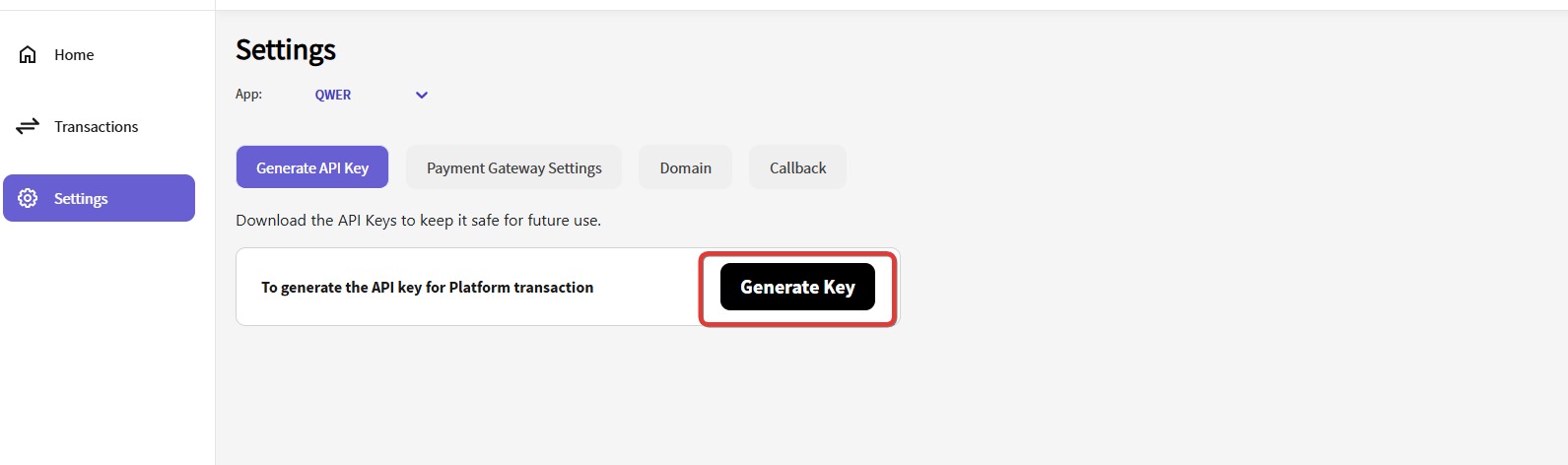
After generating the key, you will see two types of keys:
-
Public API Key: This key can be used publicly, such as in frontend integrations.
-
Secret API Key: This is a private key that should be kept secure and only used in backend configurations.

Step 10: Download or Regenrate API Key
You’ll also see an option to Download the keys. Download the keys immediately as the Secret API Key is visible only once.
- If you need to regenerate the API key, click on Regenerate Key. This will create a new set of API keys and disable the old ones.

By following these steps, you can generate API Key the KS Pay platform, ensuring a smooth and secure user experience.