How to generate API Auth key?
API Keys are essential for securely connecting your applications and services to the KS Wallet API. They allow you to automate tasks, integrate with external platforms, and build custom wallet solutions. This guide provides a step-by-step walkthrough of the API Key generation process, ensuring you understand how to create and manage keys securely for your specific needs.
If you haven't already, Sign Up or Log in to Kalp Studio.
Navigate to Kalp Studio Console.
Step-by-Step Guide
1. Navigate to the "Open API" Section
-
On the left-hand side of the dashboard, you'll find a navigation menu.
-
Locate and click on the "Open API" option within this menu.
-
Clicking this will take you to the API Key Generation page.
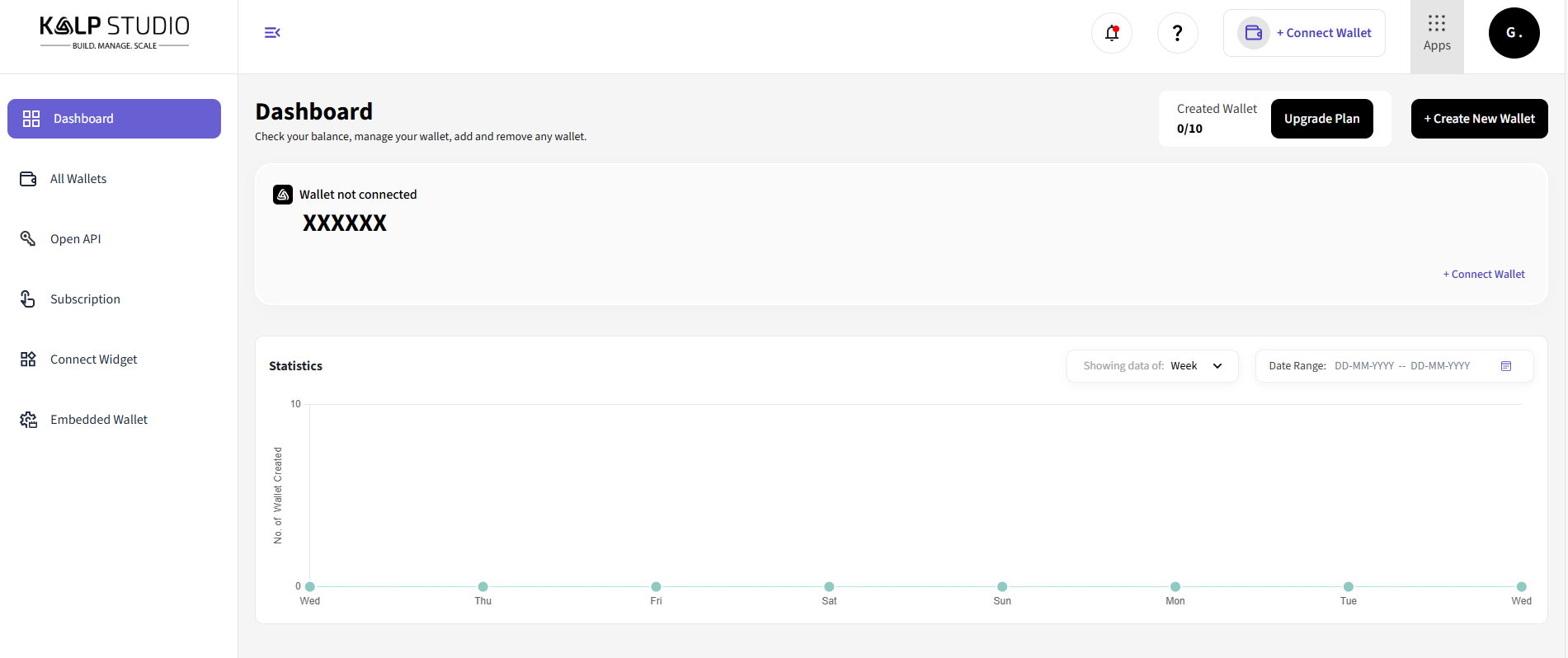
3. Creating a New API Auth Key
-
You should see an indication that you don't have any API Auth Keys yet.
-
Click the "+ Create API Auth Key" button.

4. Filling in the Key Details
A pop-up window labeled "Create API Auth Key" will appear.

- You'll be prompted to fill in the following details:
→ Key Name: Enter a descriptive name for your API Key. This name will help you identify the key later, so choose something meaningful.
→ Key Description (Optional): Provide a brief description of what this API Key will be used for. This can be helpful if you have multiple keys and want to keep track of their purposes.
5. Finalize and Create the API Auth Key
- Once you've entered the Key Name and (optionally) the Key Description, click the "Create Now" button.

6. API Key Generation and Confirmation
-
After clicking "Create Now," the system will generate your API Auth Key.
-
You'll see a "Success" notification in the top-right corner of the screen, confirming that the key has been created.

7. Reviewing and Using Your API Auth Key
You'll be redirected to the "API Key Generation (Open API)" page.
Here, you'll see a list of all your generated API Auth Keys.
→ The newly created key will be listed, along with its details:
-
Key Name: The name you provided.
-
Last Used: A field showing when the key was last used.
-
API Auth Key: The unique API Key itself. You can click the copy icon to copy the API Key to your clipboard.
-
Date Created: The date and time the key was created.
-
Status: A toggle switch indicating whether the key is active (enabled) or inactive (disabled).
9. Managing the API Auth Key
-
Copying the API Key: It's crucial to copy the API Auth Key and store it securely. This key is what you'll use to authenticate your applications with the KS Wallet API.
-
Enabling/Disabling the Key: You can use the toggle switch in the "Status" column to enable or disable the API Auth Key. Disabling the key will prevent it from being used, which can be useful for security purposes.
Conclusion
By following these detailed steps, you can easily create, manage, and use API Auth Keys to integrate your wallet functionality with other applications. Store your API Keys securely and manage their status to ensure the security and proper functioning of your integrations.
