How to Navigate to SMS?
Kalp Studio is a platform for developers, particularly in the blockchain and Web3 space, offering a suite of tools to build, manage, and scale applications. Among its diverse offerings is an SMS service, designed for notifications, OTPs, alerts, and other communication needs within applications. This guide will walk you through the process of accessing and activating the SMS features within the Kalp Studio environment.
Step 1: Sign In to Your Kalp Studio Account
-
Navigate to the Kalp Studio sign-in page.
-
Enter your registered Email in the "Enter Your Email" field.
-
Enter your Password in the "Enter Password" field. You can click the eye icon to toggle password visibility.
-
Click the "Sign In" button.

Step 2: Access the Kalp DLT Developer Portal
-
Upon successful sign-in, you will be directed to the "Applications" page. This page lists various services and products you can subscribe to or access through your Kalp Studio account.
-
Locate the "Kalp DLT Developer Portal" card. The description mentions creating wallets, deploying smart contracts, and generating APIs.
-
Click on the "Go To Kalp DLT" button on this card.

Step 3: Locate and Select the SMS Product
-
After entering the Kalp DLT Developer Portal, you'll land on a dashboard. Scroll down or look for a section titled "Our Products".
-
Within this section, you'll find various product offerings listed as cards.
-
Identify the "SMS" product card.
-
Click on the "Get Started" or "Try Now" button associated with the SMS product.

Step 4: Subscribe to an SMS Plan
You will be taken to the "Choose a plan" page for the SMS service.

-
Several subscription plans will be displayed (e.g., Developer Plan, Start-up Plan, Enterprise Plan). For initial access or testing, you might opt for a free or low-cost plan.
-
Select your desired plan. For example, to choose the "Developer Plan" (often priced at $0.00 with a certain number of credits), click the "Subscribe" button beneath it.

-
A confirmation pop-up will appear (e.g., "Subscribe to Developer Plan?"). Click "Subscribe" again to confirm.
-
You should see a success notification, such as a toast message saying "Plan added Successfully."

Step 5: Verify Subscription and Access SMS Features
- After successful subscription, you might be redirected to the "Billing" page.

-
On the Billing page, under "Your Subscription," you should now see "SMS" listed with an "Active" status and the details of your chosen plan. This confirms your SMS service is active.
-
Now, to access the specific features of the SMS service, use the left-hand sidebar navigation menu.
Exploring SMS Functionalities via the Sidebar
Once the SMS service is active, the following sections are accessible through the left sidebar:
-
Dashboard:
-
Navigate here by clicking "Dashboard" in the sidebar.
-
This section provides an overview of your SMS service, including:
-
Credits available/used for SMS services.
-
A graph showing credit usage over time.
-
Information on how to integrate the SMS service, often including an API endpoint.
-
-

-
Credit History:
-
Navigate here by clicking "Credit History" in the sidebar.
-
This page displays your current credit balance for SMS services and may allow you to manage your subscription or upgrade your plan.
-
It also shows a table of "Used Credit history" with details like Transaction ID, Service Name, Time Stamp, and Status.
-
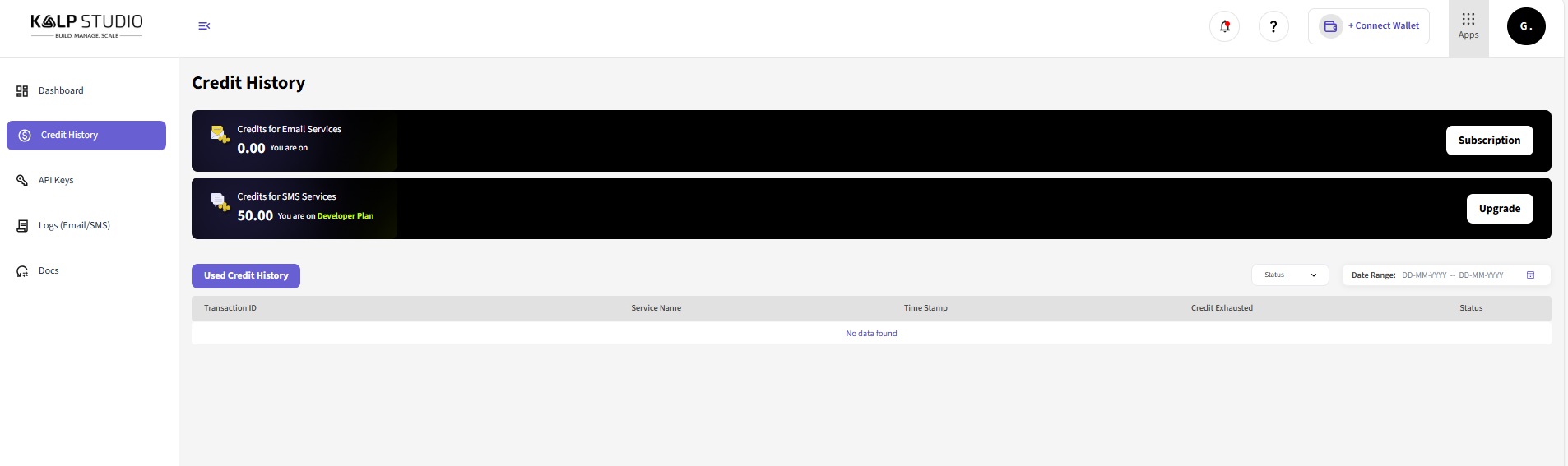
-
API Keys:
-
Navigate here by clicking "API Keys" in the sidebar.
-
This section is crucial for integrating the SMS service into your applications. You can usually:
-
View existing API keys (Key Name, Last Used, API Auth Key, Date Created, Status).
-
Create a "+ New API Key".
-

-
Logs (Email/SMS) / Log History:
-
Navigate here by clicking "Logs (Email/SMS)" or a similar "Log History" entry in the sidebar.
-
Ensure the "SMS Logs" tab or filter is selected.
-
This page allows you to view the history of SMS messages sent, including details like Phone Number, Content, Time Stamp, and Status. You can often filter by status and date range.
-

-
Docs:
-
Clicking "Docs" in the sidebar will take you to the official Kalp Studio Documentation page. This is an essential resource for detailed information on API usage, integration guides, tutorials, and troubleshooting.

Conclusion
Navigating to and activating the SMS service within Kalp Studio involves a straightforward process of signing in, selecting the appropriate developer portal, choosing the SMS product, and subscribing to a plan. Once activated, the platform provides a dedicated set of tools—accessible via a contextual sidebar—for managing your SMS credits, API keys, and monitoring usage logs. By following these steps, developers can effectively integrate Kalp Studio's SMS capabilities into their applications.